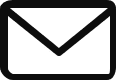Welcome to the final episode in the Toshiba eStudio How-To Video Series. Today we will discuss Saving and Recalling Print Profiles.
In Part 2, we discussed saving templates for complex copy jobs on the your Toshiba MFP. Print Profiles allow you do the same thing with your complex print jobs from your computer. For jobs like newsletters, brochures, and presentations that might require saddle stitching (center folding and stapling like a magazine or booklet) or collating and stapling, print profiles allow you to setup all the print options for your specific job, save them on your computer, and reuse them each time you need to print a similar job. Learning to save and recall print profiles can be a valuable time saver.
Learn how with the video below:
If you haven’t purchased or upgraded your copier yet, be sure to checkout our Document Solutions page for more information and request a free demonstration.
Thank you for reading our Toshiba how-to series. Visit our blog each Monday for more how-to videos and tutorials. Next week, we will explore some basic features of the exacqVision Security Camera DVR system.